How to add Cody Journal’s Events Calendar to Your Home Screen
Did you know you can save any page (such as Cody Journal’s Community Calendar) straight to your home screen? It’s easy and doesn’t take up space like other apps on your phone.
It’s easier than you think and takes less time than downloading an app.
3 Simple Steps Using Common Browser Options
- Safari (iPhone):
- Go to the website page you want to access easily.
- Tap the Share icon.
- Scroll down to select “Add to Home Screen.”
- Edge (Android):
- Go to the website page you want to access quickly.
- Tap the three dots.
- Select “Add to Home Screen.”
Click Here for screenshots and details on adding it to your iPhone, iPad, or Android phone using other browsers. (We don’t have any affiliation to this site, but found the directions easy to follow).
Once you have it on your home screen, it’s just a quick click to see the events whenever you’re curious. Plus, you can navigate the whole site from there if you choose. It works exactly like a bookmark in a browser on your home computer.
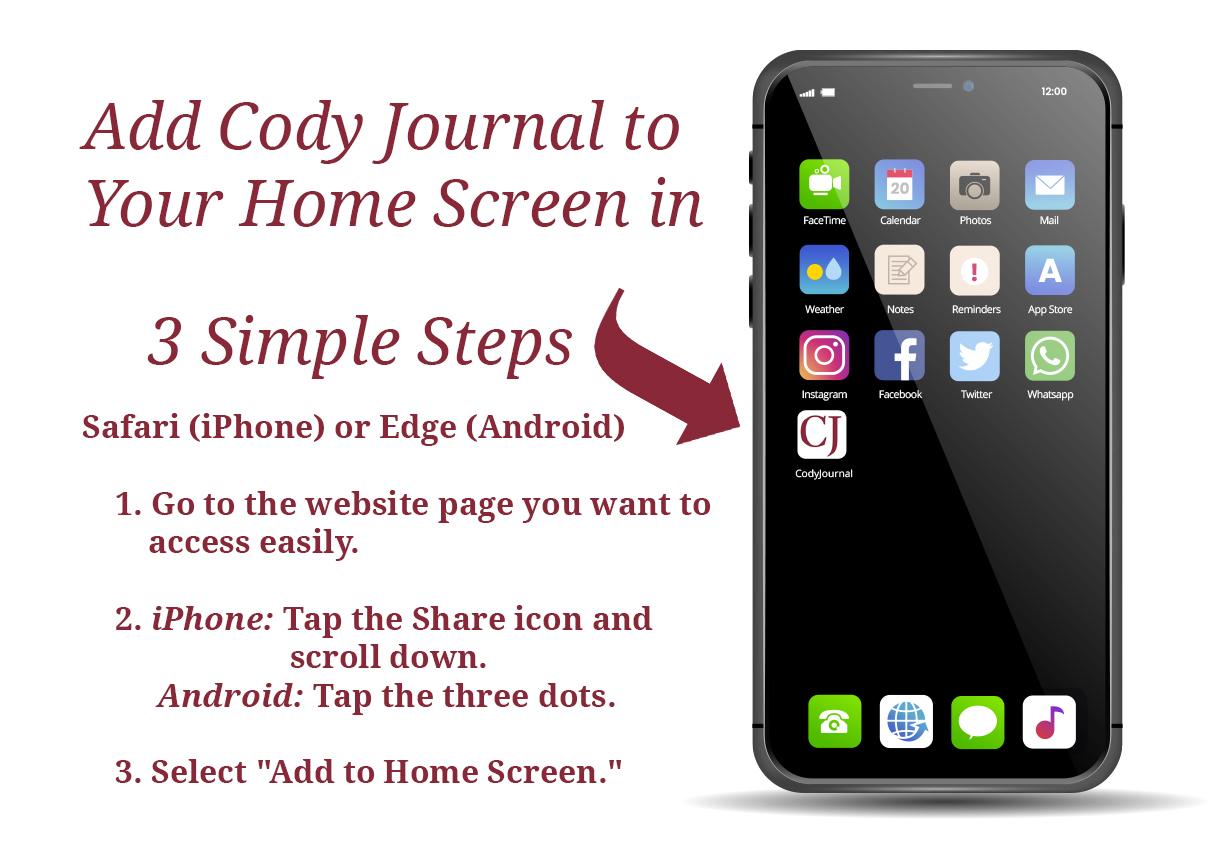
Choose from Three Different Calendar Views
Did you know there are different pages you can choose from for the view you want to have on your phone?
[Article updated on 11/17/2024]

Article by Janet Jones
Owner of Cody Journal and SnowMoon Photography
Janet has a rich history in Cody with her grandparents moving here in the late 1930s. Her grandfather started Wyoming Well Service. Janet is a writer, photographer, graphic designer and webmaster. Cody Journal and Cody Calendar blends her skills and talents with her love of the area.
